Introduction
Google has come up with a new tool that will change the way AI and content creation work: Google Veo 3. Veo 3 is an advanced AI-powered video generator that will change the way people make videos. Google Veo 3 can help you make high-quality, cinematic videos in just a few minutes, whether you’re a YouTuber, a digital marketer, a teacher, or a freelancer.
This full guide will teach you everything you need to know about Google Veo 3, including how to use it and a full step-by-step tutorial. This is the best tool for you if you really want to improve the quality of your content and save time.
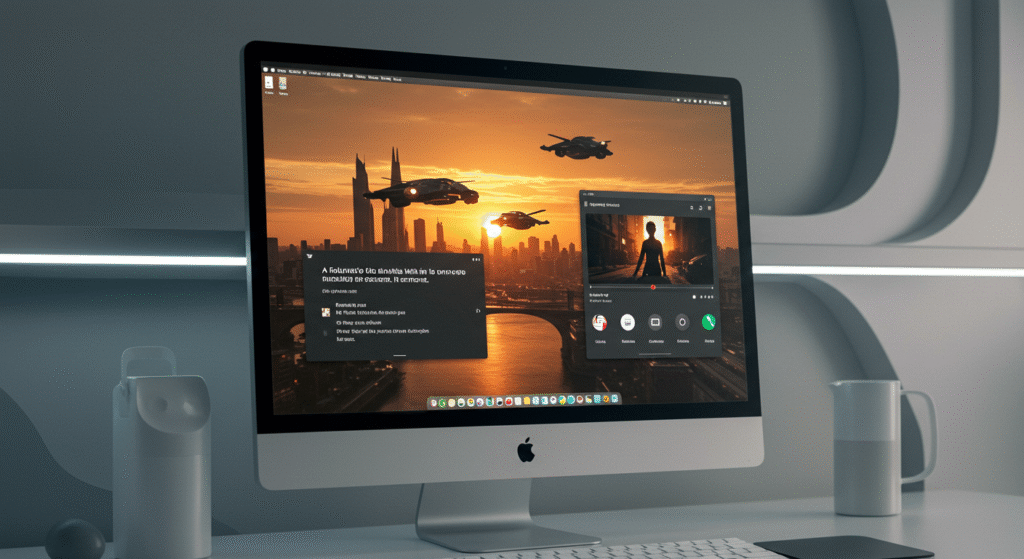
What Is Google Veo 3?
Google Veo 3 is a powerful AI video generator made by Google DeepMind. It can create realistic, high-definition videos from basic text prompts. Whether you need a cinematic scene, a short product ad, or an animated explanation, Veo 3 understands natural language and turns it into interesting visuals. Google Veo 3 is a great tool for content creators.
Evolution of Google Veo
Google first launched the Veo project to compete with other AI tools like Runway ML and Pika Labs. Google Veo 3 is the latest version, providing improved prompt understanding, video creations, Scene Compiling and stylistic control. Which gain Popularity among Creators.
Key Features of Google Veo 3
- Text-to-Video Generation using natural language.
- Cinematic video quality up to 1080p or higher.
- Multiple video styles: animation, cinematic, documentary, realistic.
- Scene continuity and object tracking.
- Fast rendering time for real-time previews.
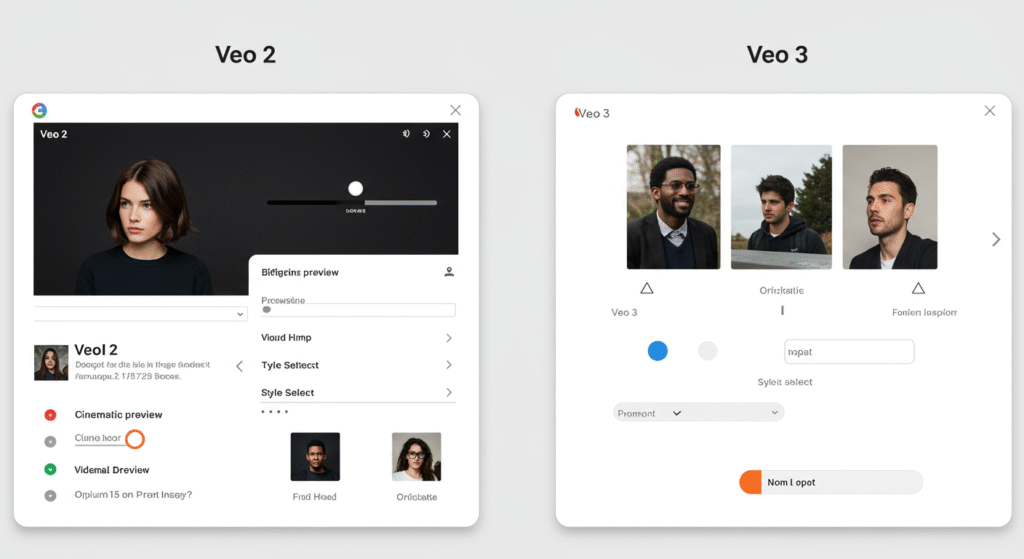
Why Creators Should Use Google Veo
Creating high-quality video content can be time-consuming and expensive. Google Veo 3 changes the game by making the process fast, easy, and cost-effective with more effective results. Even some of Good Brands Using Google Veo 3 to promotes their brands and in Filmmaking Industries also using Veo 3 to creates a stunning scenes including VFX and animated scenes.
Time-Saving Automation
With just a few words, you can generate a video draft, saving hours of shooting and editing.
Studio-Quality Results
The output videos look polished and professional, even with basic prompts and gives you a better results than other AI tools.
Ideal for All Types of Creators
Whether you’re a solo creator or a marketing team, Google Veo 3 fits your needs:
- YouTubers & Podcasters
- Social Media Influencers
- Freelancers
- E-learning professionals
- Filmaker and Animated Story Creators
How To Access Google Veo 3
Currently, Google Veo 3 is in limited beta, but you can request access or join the waitlist through the official DeepMind or Google Labs page.
Requirements
- A Google Account (Gmail)
- Stable internet connection
- Desktop or laptop (recommended)
How To Sign Up
- Visit the Google Veo page
- Click on “Request Access”
- Log in with your Gmail and fill out the form
- Add Credit Card details
- Wait for the invitation email
Supported Devices
- Windows & Mac browsers
- Chrome recommended
- No mobile app yet (expected in future versions)
Accessing Google Veo 3 as a Student
Students can benefit greatly from Google Veo 3 for academic projects, presentations, or content creation assignments. Whether you are making a visual essay, an educational explainer video, or a project promo, Veo 3 helps you produce high-quality, cinematic content without needing advanced editing skills. To get started, sign up with your student Gmail account and mention your academic purpose when requesting beta access. This could improve your chances of getting approved. This tool is ideal for students in media studies, digital marketing, and communication fields who want to stand out with engaging visual storytelling.
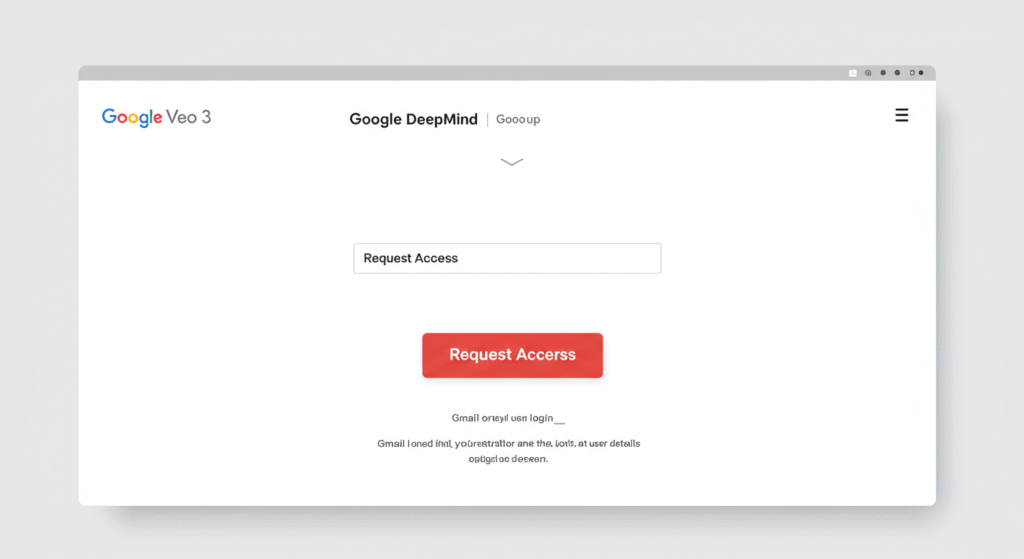
Step-by-Step Guide: How To Use Google Veo 3
Follow these steps to start generating high-quality videos with Google Veo 3:
Step 1: Sign In to Google Veo
Go to the official platform and sign in using your Gmail account.
Step 2: Explore the Dashboard
The dashboard includes:
- Prompt input area
- Style selector (cinematic, animation, etc.)
- Preview window
Step 3: Write a Text Prompt
Example prompts:
- “A cat jumping across rooftops during sunset in cinematic style”
- “A futuristic city with flying cars and neon lights”
Step 4: Customize Settings
- Video Duration: 5–60 seconds
- Aspect Ratio: 16:9, 9:16, 1:1
- Frame Rate: Auto or manual
Step 5: Generate and Preview
Click “Generate.” Within 1–2 minutes, your video will be ready for preview.
Step 6: Download or Share
Download in .mp4 format or share directly to platforms like YouTube or Google Drive.
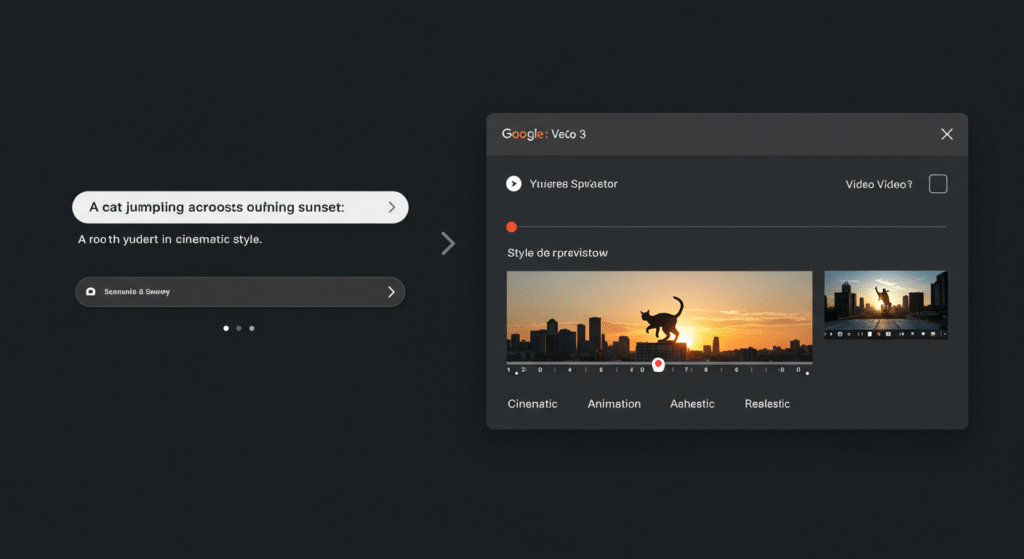
Tips for Creating Better AI Videos with Google Veo
- Use descriptive and emotional language
- Mention camera angles (e.g., “drone view” or “close-up”)
- Keep prompts short but specific
- Experiment with different styles
Google Veo 3 vs Other AI Video Generators
Comparison Chart: Google Veo 3 vs Runway ML vs Pika Labs
| Feature | Google Veo 3 | Runway ML | Pika Labs |
| Video Quality | Up to 1080p+ Cinematic | High but varies | Stylized (cartoonish) |
| Ease of Use | Very User-Friendly | Moderate | Moderate |
| Rendering Speed | Fast (1–2 min) | Medium | Medium |
| Style Options | Cinematic, Realistic | Experimental, Abstract | Anime, Cartoon |
| Object Tracking | Advanced | Basic | Moderate |
| Sound/Audio | Manual Post-Edit | Limited | No sound support |
| Mobile Support | Not yet | Partial | Web Only |
External Link: Runway ML Official Site
External Link: Pika Labs Official
Unique Features of Veo
- DeepMind AI integration
- More natural motion and transitions
- Advanced object tracking
Use Cases of Google Veo for Creators
- YouTube Shorts: Create short cinematic reels
- Explainer Videos: For teachers and online courses
- Marketing Content: Product ads, brand stories
- Social Media: Instagram Reels, Facebook Videos, TikToks
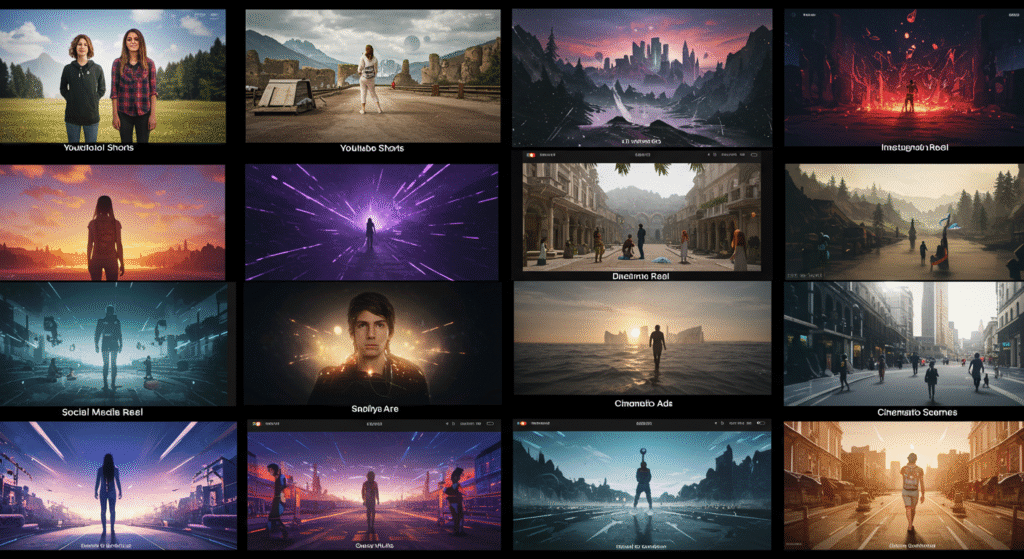
Pros and Cons of Google Veo 3
Pros
- Easy to use
- High-quality video output
- Free (or low-cost) for beta users
- Cloud-based, no need to download software
Cons
- Limited access (invite-only)
- Requires good internet
- No mobile app (yet)
If you’re curious about how tools like Google Veo 3 are changing the way businesses communicate with their audiences, don’t miss our look into The Future of Marketing. This article explores how AI and automation are transforming digital strategy, content personalization, and customer engagement to grow thier Brands. It’s a great addition to mastering Veo 3 for video creation and Brand Built-Up.
FAQs About Google Veo 3
Q.Is Google Veo free?
A.Currently, yes for early users. Future pricing plans may apply.
Q.Can I use it on my phone?
A.Not yet, but mobile support is expected.
Q.Does it support voiceovers or sound?
A.Not directly. You can add voiceover in post-production.
Q.Are there watermarks?
A.No, Veo exports watermark-free videos.
Q.Can I sell videos made with Veo?
A.Yes, as long as it aligns with Google’s content usage policy.
Final Thoughts – Is Google Veo 3 Worth It for Creators?
Absolutely. If you’re a creator who values time, quality, and innovation, Google Veo 3 is a must-have tool in 2025. While it’s still evolving, its potential is massive. It democratizes high-end video creation and opens doors for creators with limited resources.
Start using Google Veo 3 today and stay ahead in the content game.






Leave a Reply